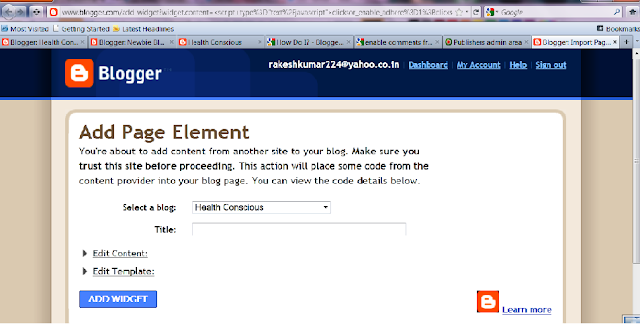If you are facing problem with the unwanted pop-ups after installing clicksor code into Blogger or Wordpress or other website then this is the solution. I have used it in Blogger , procedure in wordpress or other website is just same. For websites change value "clicksor_enable_pop = true" to "clicksor_enable_pop = false" in generated code.
For blogger users:
1. If you have added the code from clicksor and saved it then first open the dashboard of your blog i.e. setting page.
2. Go to "layout" option. Locate the HTML/javascript of clicksor in the layout. Click 'edit" under it. Edit box should open having word"clicksor" in it . It should be looked like this.
3. See the highlited value in above image , it is as "clicksor_enable_pop=1" , just change it to "clicksor_enable_pop=0" , save the javascript , then save the changes by clicking "save arrangement" above page. And you are done. There will be no pop ups now (for layer pop up see below)
4.You can change other values also "1" means "yes" and "0" means "no" . example if you want to disable surface popup up also then change value from "clicksor_ebable_layer_pop=1" to "clicksor_ebable_layer_pop=0" save it and layer po up will also be gone . (layer pop up means pup up that shown within the page , no new window will open) .
5. Here I want to tell about " frequency cap setting " . while editing cilcksor HTML/javascript you may have noticed a line "clicksor_frequencyCap=0.3" that means that if a user come to user site more than once ,then a specific ad will not be shown him more than three times. If you cahnge this value to clicksor_frequencyCap=0.2 then n.m.t .two times same ad will be shown to same user/visitor.
6. You can also change these settings before adding clicksor code in blogs , Just click" edit content" and change the values and then save
.
This also applies for all other sites like wordpress also, may be their editing procedure will be different . but rest is same. For websites change value "clicksor_enable_pop = true" to "clicksor_enable_pop = false" in generated code.
If this helps you share it your friends and recommend me . Press google plus +1 button below to support me.
For blogger users:
1. If you have added the code from clicksor and saved it then first open the dashboard of your blog i.e. setting page.
2. Go to "layout" option. Locate the HTML/javascript of clicksor in the layout. Click 'edit" under it. Edit box should open having word"clicksor" in it . It should be looked like this.
3. See the highlited value in above image , it is as "clicksor_enable_pop=1" , just change it to "clicksor_enable_pop=0" , save the javascript , then save the changes by clicking "save arrangement" above page. And you are done. There will be no pop ups now (for layer pop up see below)
4.You can change other values also "1" means "yes" and "0" means "no" . example if you want to disable surface popup up also then change value from "clicksor_ebable_layer_pop=1" to "clicksor_ebable_layer_pop=0" save it and layer po up will also be gone . (layer pop up means pup up that shown within the page , no new window will open) .
5. Here I want to tell about " frequency cap setting " . while editing cilcksor HTML/javascript you may have noticed a line "clicksor_frequencyCap=0.3" that means that if a user come to user site more than once ,then a specific ad will not be shown him more than three times. If you cahnge this value to clicksor_frequencyCap=0.2 then n.m.t .two times same ad will be shown to same user/visitor.
6. You can also change these settings before adding clicksor code in blogs , Just click" edit content" and change the values and then save
.
This also applies for all other sites like wordpress also, may be their editing procedure will be different . but rest is same. For websites change value "clicksor_enable_pop = true" to "clicksor_enable_pop = false" in generated code.
If this helps you share it your friends and recommend me . Press google plus +1 button below to support me.